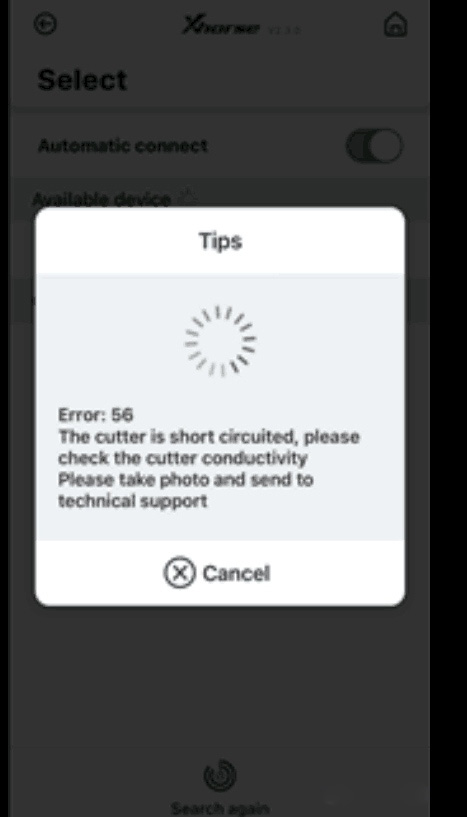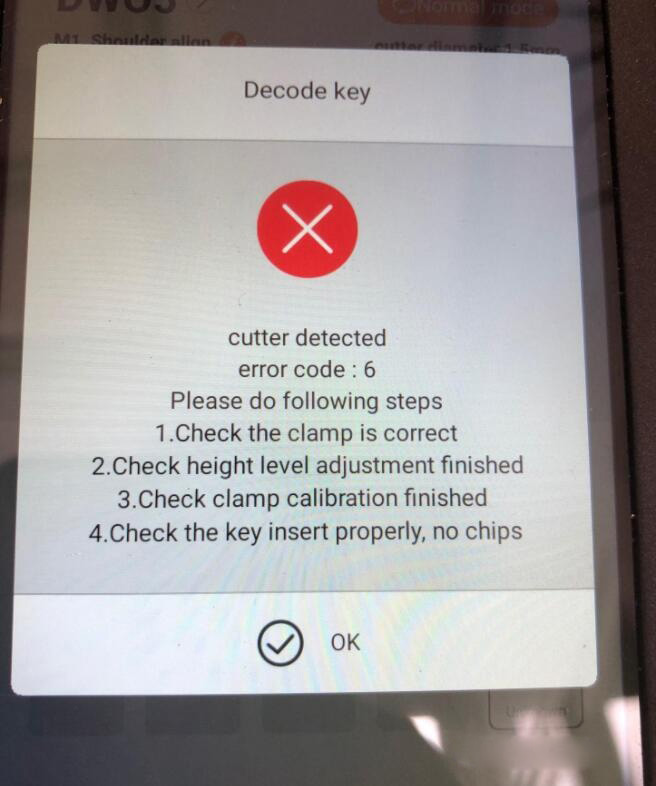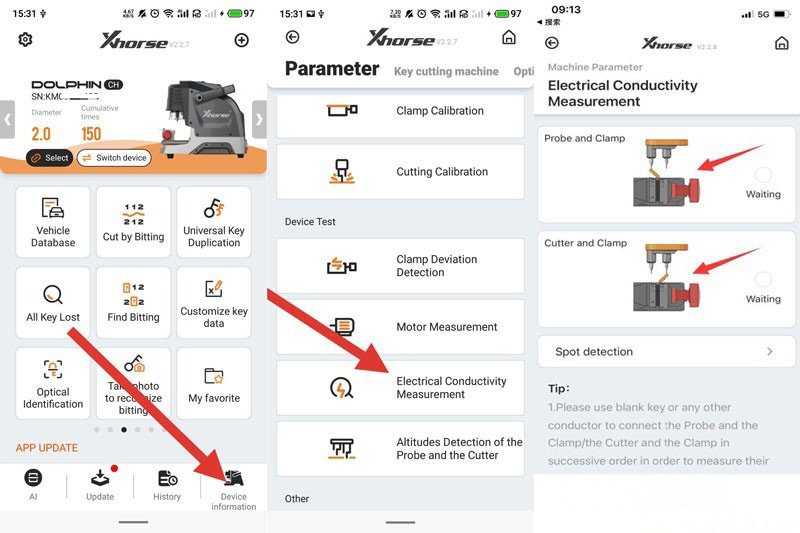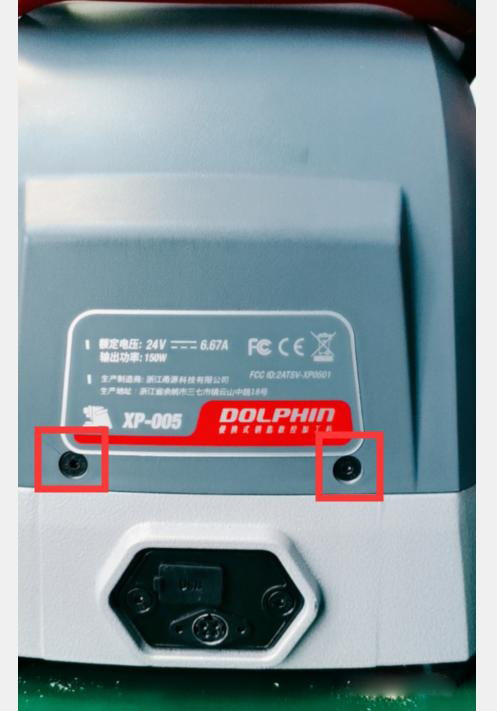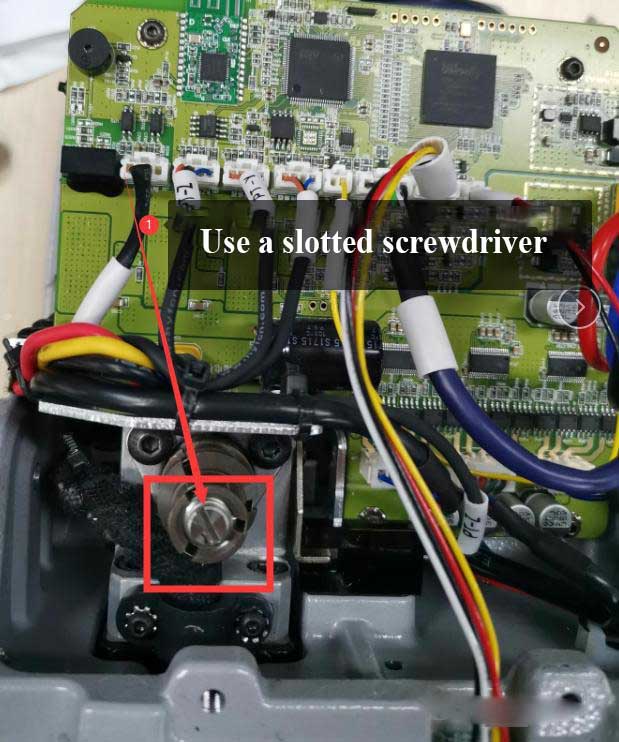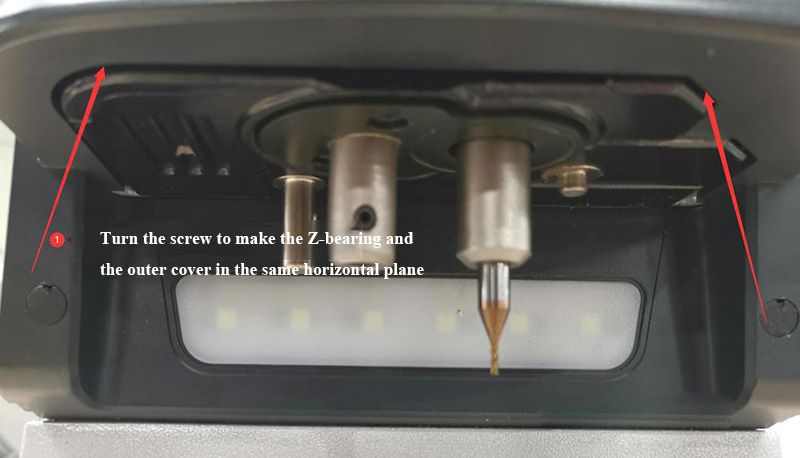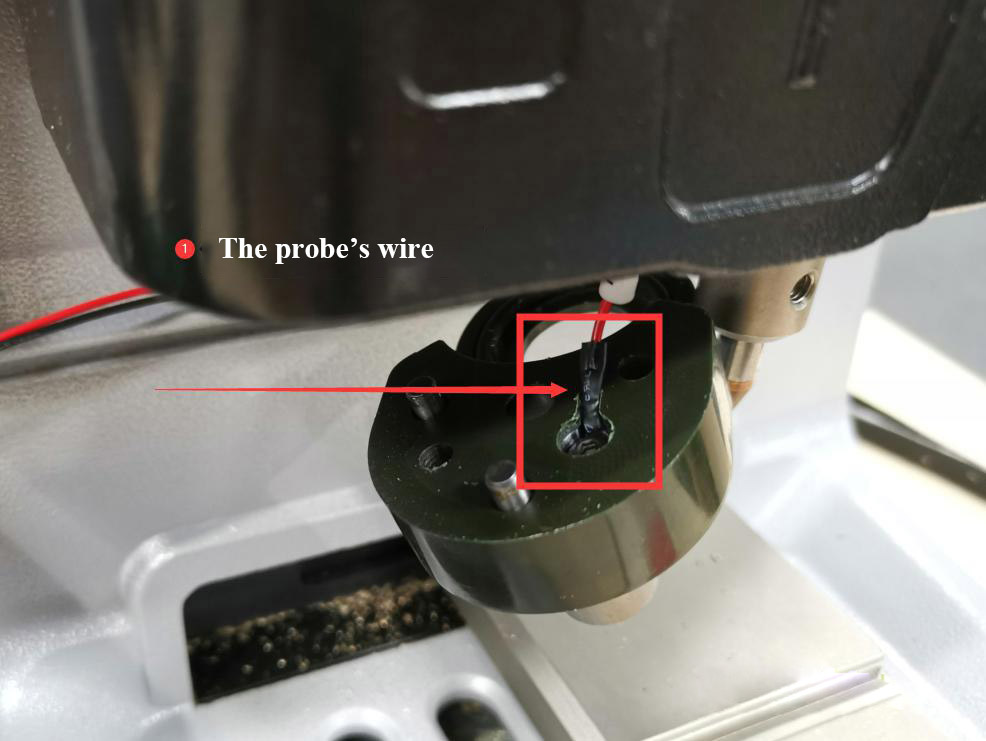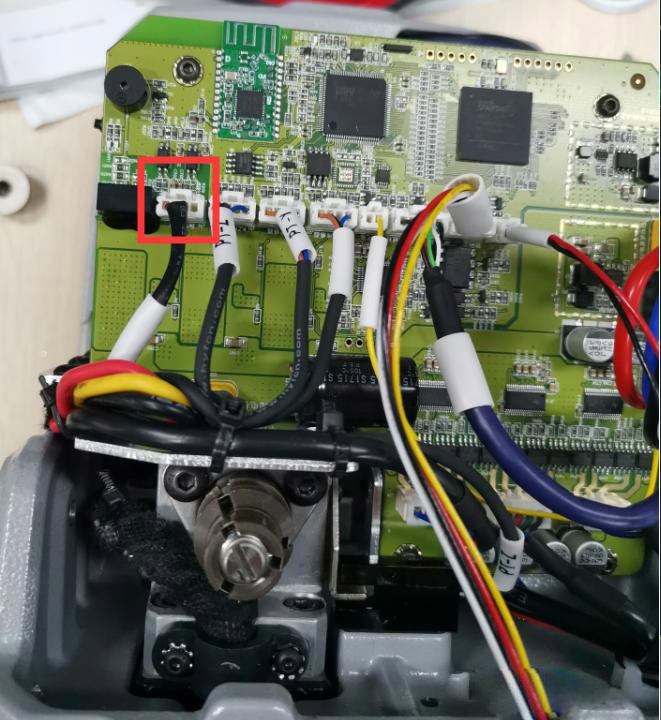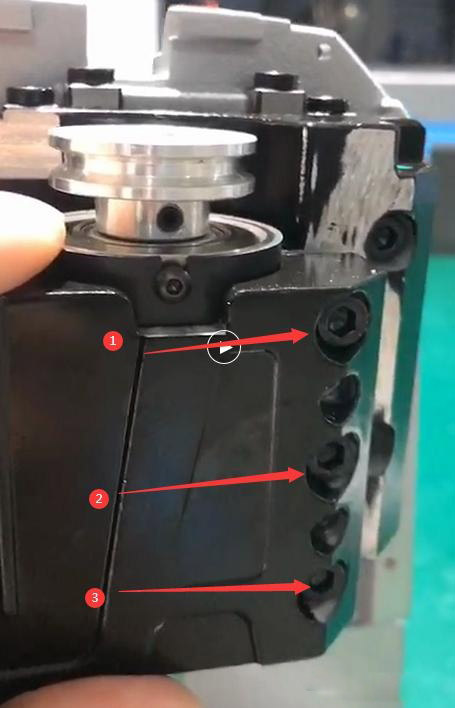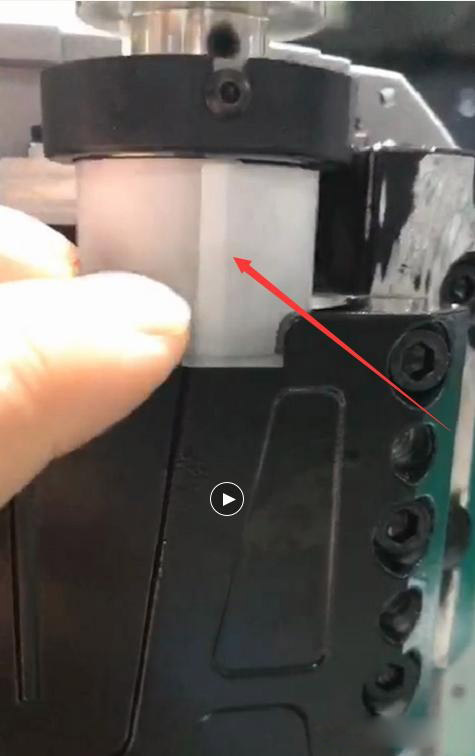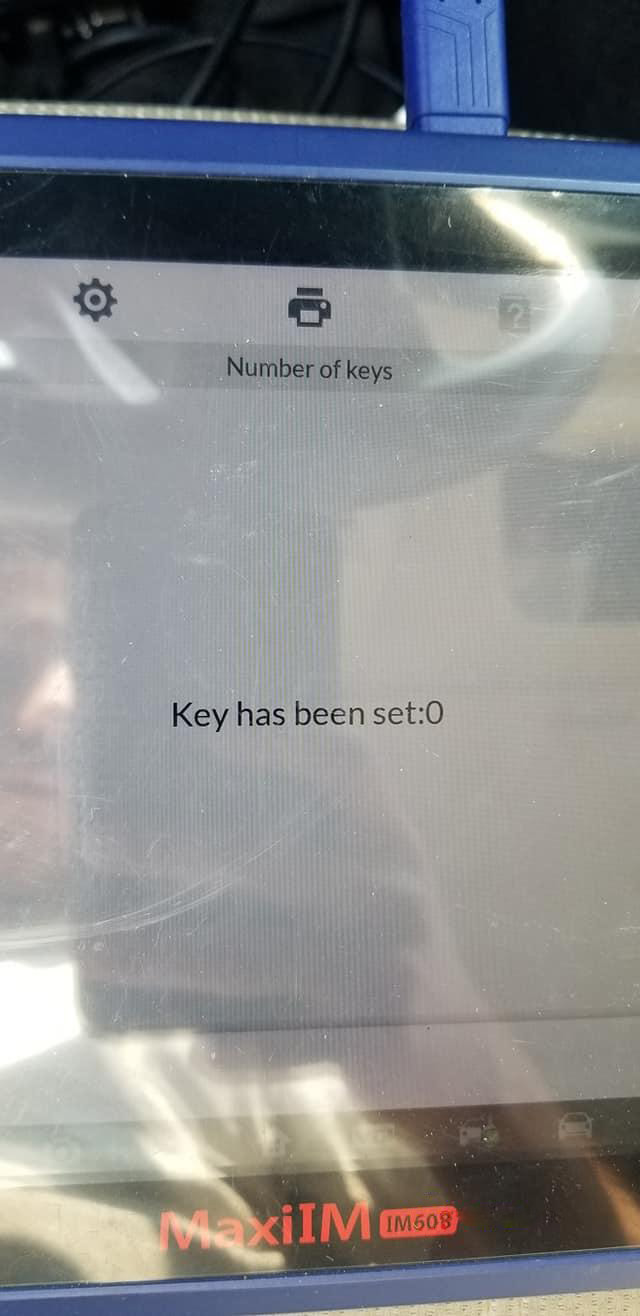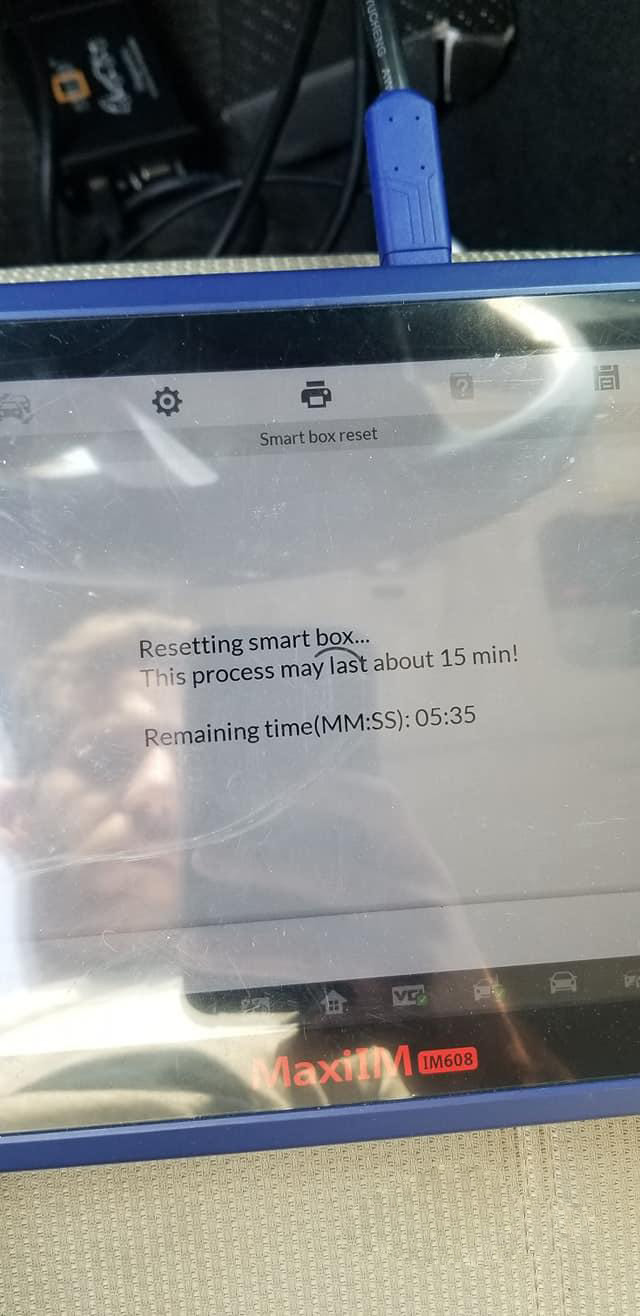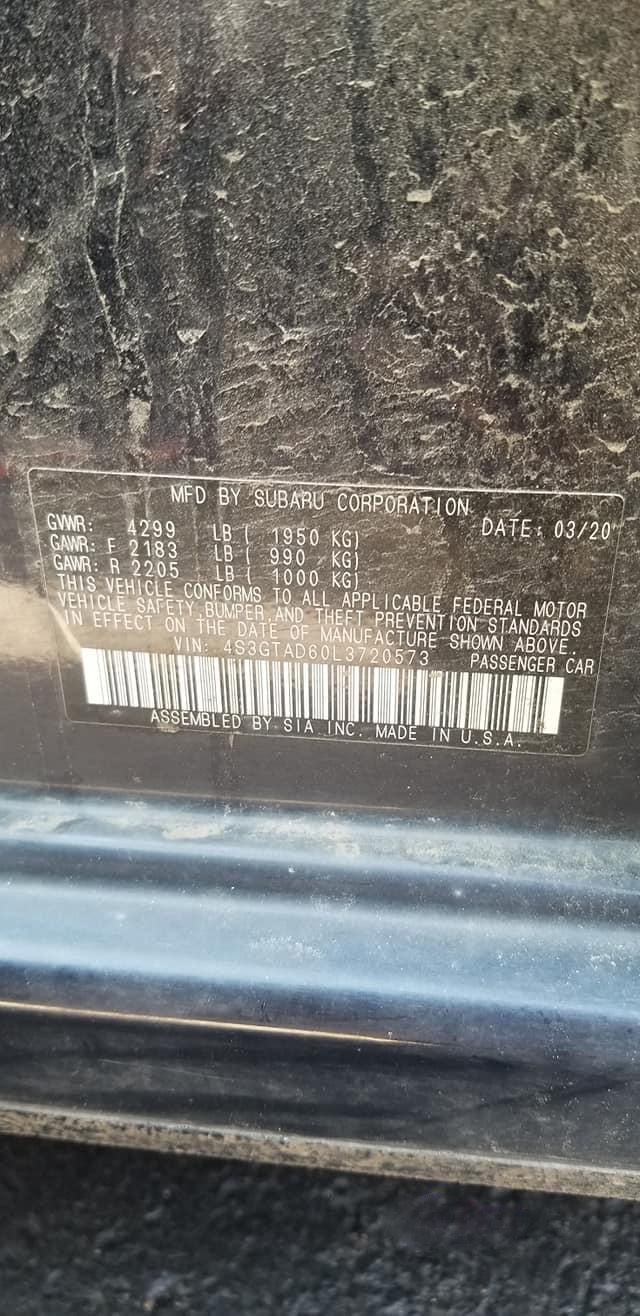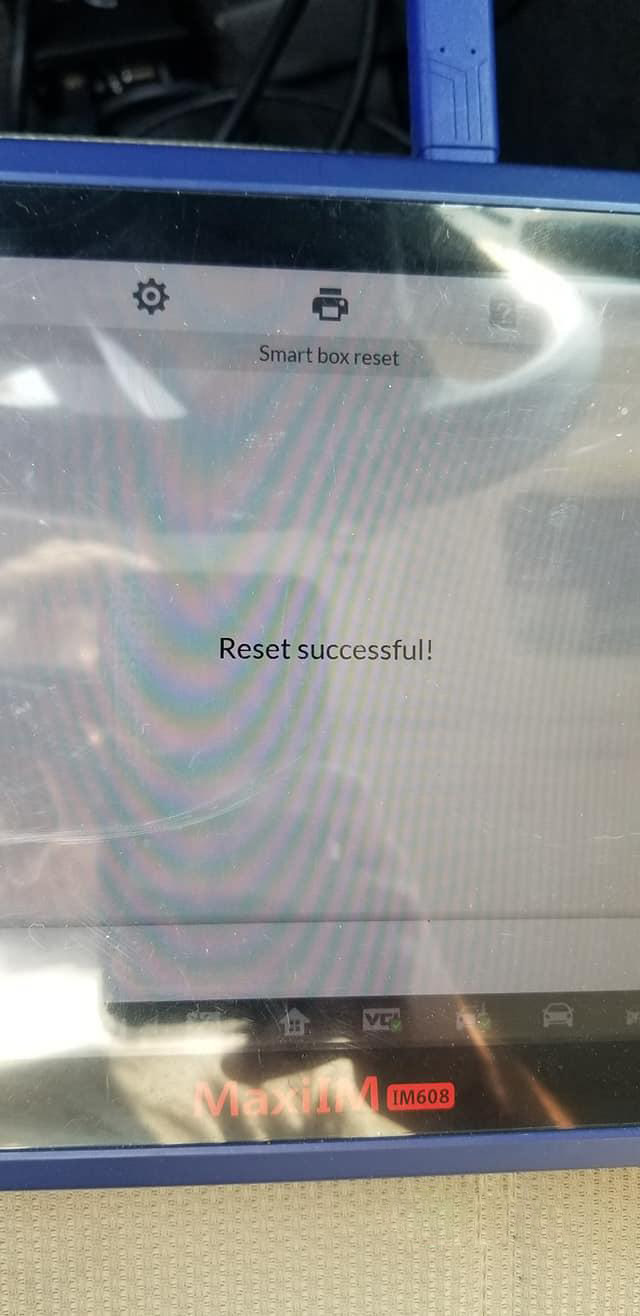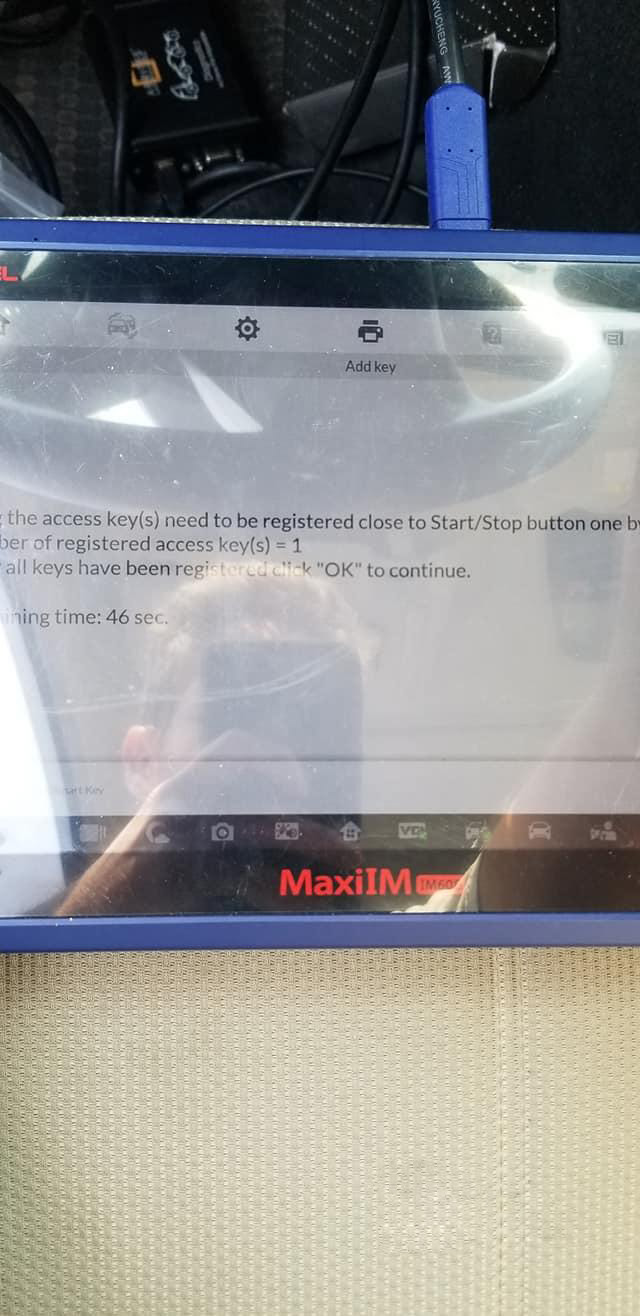Launch X431 diagnostic tools are generally based on the Android operating system, and the tablet models and menu names of different devices may be inconsistent, but the functions are similar. In this article, there are 5 points of Launch X431 Frequently Asked Questions and Solutions, they are about software upgrade, factory resetting and reinstall app, clear app cache, application’s cache and data clearance, deleting software, Bluetooth connector’s firmware recovery.
1. Software Upgrade Instructions:
Every time there is a new version of a software update, mostly it means new features or new vehicles available, or software functionality problems have been solved with modifications. So, in the daily use of software, it’s better to keep all software updated.
Due to lack of memory in some tablets, resulting in many customers only update the diagnose software, but not update other common software, such as “APP application program”, “DiagBaseService App”, “DPU Link Manager Services”, “Firmware upgrade program”, “ECU AID”, and “Autosearch”, which may generate unsynchronized conflict and lead to abnormal diagnosis problems.
Failure to synchronize software upgrades may result in the following problems:
Some models or systems cannot diagnose and enter.
The software will break down when testing the car.
Some new Chinese car model cannot do oil reset.
Fault codes appear code not defined.
No channel list display for VW and Audi.
No long code display for VW and Audi.
It may lead to the failure of special functions such as matching and resetting
The following pictures within APP, must be update to latest version, if there is a new version available, click “update” in “software update” module will automatically update them to the latest version, please don’t stop those software update process.
APP application program
DiagBaseService App
DPU Link Manager Services
Firmware upgrade program
ECU AID
Autosearch


2. Factory Resetting and Reinstall App
This procedure is applicable to X431 PRO series products, because the tablet is Android system, after a period will appear failure. The following failure phenomena can be fixed by factory resetting the tablet.
1) System is running too slow
2) Insufficient memory
3) Exit automatically when you open X431 App
4) X431 App break up when you open it.
Restore factory settings and reinstall system steps:
1). In the tablet desktop select settings (Note: you must remember the username and password of the X431 App, different tablet models may have different steps, but are generally the same):

2). Click on the reset options:

3) Click factory reset.

4)Select Erase SD card, make sure there is no useful data on the tablet and click below to restore the factory settings of the tablet, after completing the tablet reboot, first set the date and time to automatically obtain by internet, and then download APP to install.

5)Go back to your desktop and click on your browser.

6)Generally, LAUNCH official website will be defaulted, if not, enter www.x431.com website and select “User Account”>>”MyCar User” after entering.

7)fill your device’s username and password to log in.

8) Select the APP application program, click the download button on the right, download and install it.

3. Clear APP Cache Instructions
This procedure applies to X431 full series products, because the tablet is Android system, after a period there will be failures. The following failure phenomena can be done to clear the APP cache to try to solve the problem.
System is running too slow
Flashback when diagnosing
An error in diagnostic service when diagnosing
The diagnosis appears to stop running
Clear APP Cache Steps:
1)Enter the APP, Select “User Info”. (Note: you must remember the username and
password of your device; different tablet models may have different steps, but are generally the same):

2)Click “Settings”:

3)Click “Clear Cache”:

4)Click OK to clear, the APP will restart after clearing, fill your account and password to log in again to test if the problem is solved, if the problem is not solved, you should factory resetting the tablet to have a try.

4. Instruction for Application’s Cache And Data Clearance
These steps are suitable for the whole X431 series. As the operating system is Android, there might be some issues which cause the device unusable. If below issues appear, we could try to fix them through cache and data clearance:
1) App crash when opening the X431.
2) Message shows the diagnosis service has been stopped running.
3) App crash when proceeding the diagnosis service.
4) Popped out message shows the App has been stopped running.
Steps to clear the cache and data:
1)Click setting in the desktop to enter:

2)Choose “App & notifications” and enter:

3)Software service related to X431: “DPU Link Manager Service”, “DiagBaseService” and “X-431 PRO3” (These 3 names might be different from App to App), we will need to clear individually one by one.

4)Enter Storage first, then click to clear the storage(data) and the cache one by one. Once it’s done, close and reopen 431 App again to check if the issue has been fixed. If still not, we will need to proceed a factory reset to resolve.



5. Instruction for Deleting Software
When we face the below issues, we could delete the software and update again to fix the issues.
RAM is full.
Diagnosis service stop running when diagnosing by car type.
App crash when diagnosing by car type.
Disaccording between the software serial No. and smartbox serial No., please download and upgrade again or contact local dealer.
Open 431 App and click into User Info:

In the left pull-down menu, choose diagnosis software clear:

Click to check the software that you wish to delete, then click the delete button to proceed. If there are several issues and needs to delete ECUAID, then just delete and update it again. If the issue still exists, please contact Launch service engineer for help:

6. Instruction for Bluetooth Connector’s Firmware Recovery
When we face the below issues, we could proceed Bluetooth connector’s firmware recovery to fix the issue.
1)Could not search for Bluetooth.
2)Could not connect to Bluetooth.
3)Part of systems could not be read or enter when diagnosing.
4)Majority part of systems could not be read or enter when diagnosing.
Steps for firmware recovery:
Bluetooth connector Powered, X-431 tablet connected to network, then opens X431 App and enter “User Info”.

Click Firmware Fix on the left, and system will automatically connect to the server to download software update to upgrade. Exit when it shows upgrade successfully, please contact Launch service engineer for help if the issue still exists:

Explanation for Diagnosis Units:
When we meet British system units in reading diagnosis code, we could follow the below steps to set it to metric.
Example: temperature change between Celsius and Fahrenheit.
Open 431 App and click into “User Info”:

Choose “Settings” in the left menu:

Left click and switch to Metric system units, then restart the device: